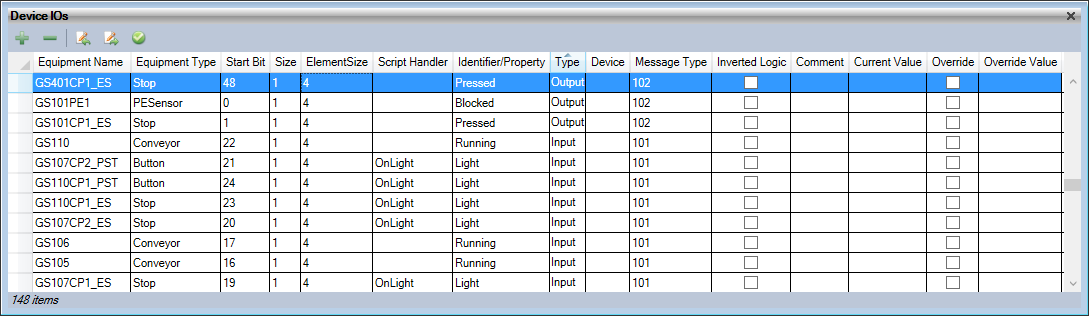
The Device IOs Manager is not available in Designer. From Sym3 V7.2 it is available in Integrator.
Device IOs are message block sections that can be accessed in the Project.
The Device IOs panel can be accessed by Ribbon > Home > Device IOs
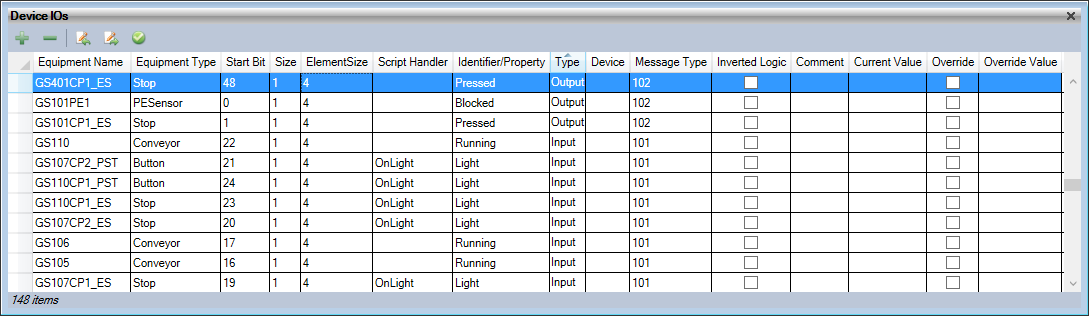
Create a new IO
Clicking on + creates a new IO entry with a default of Output, Start bit=0, Size=0, message type=0 in the Device IOs panel. Double-click on each cell to change them.
Delete selected IOs
Open the Device IOs panel, select the entries to be deleted and click on -
A confirmation screen will appear, ensure this is the correct number of IOs and click 'Yes' to delete them.
Import
Opens a file open window that should be browsed to a suitable CSV or TSV IO import file. If any inconsistencies or errors are encountered when importing, then these appear in a window and no IOs are imported.
Note that with the new comment field in V6.3, CSV imports from earlier versions are not supported. Edit the file adding the Comment field before importing.
Export
Opens a file open window that should be browsed to a suitable location to save the CSV or TSV export file. From version 5 of Sym3 you can export an invalid or faulty DeviceIO table for editing.
The default export format is CSV. To export as TSV, use the 'Save as type' and select the 'TSV documents' option in the 'Export' form.
Exporting in TSV format will support the use of commas in the comments field.
Validate data
Launches a validation check on the current DeviceIO entries to ensure there are no overlaps and they are valid. The results appear in the Message Viewer panel. Open this panel before running the validation check.
Editing a Device IO
The DeviceIO entry can be edited by clicking in each cell and making the required changes. The Type column has a selection of Input or Output.
Device IO properties
*Equipment Name: The name of equipment in the Project
Equipment Type: The Type name for this equipment. e.g. 'PESensor'
Start Bit: The starting position on the message block, starting at 0
Size: The size of the IO, usually 1
Script Handler: The name of the script function to call to handle this IO
Identifier: The name of the property that this IO is linked to. e.g. 'Blocked' or user defined property.
*Type: Select either 'Input' or 'Output'. If set as Input then a Script Handler MUST be assigned
*Device: The name of the PLC from the PLCs equipment
Message Type: The message number that this IO is in. From Equipment Messages.
Inverted Logic: New in V6.3. Inverts the Type for the entry. When enabled, an Output is treated as an Input. This is used to create Client Server projects.
Comment: New in V6.3. A free form unicode comment (avoid commas)
* These fields are validated when theValidate Data button is used.
For further details on configuring DeviceIOs refer to the section on Device IO configuration.
Locate Equipment
In the Device I/O,right click on a Equipment ,a contextual menu pops-up with one action "Locate Equipment". Using this action on a valid equipment,will locate equipment in 3D view and display properties.
Import/Export file structure
The IO file for both Export and Import should have a CSV structure similar to;
Equipment Name,Equipment Type,Bit Start Position,Size in Bits,Script Handler Function,Identifier,Input/Output,Device Name,Message Number,Inverted Logic,Comment,Output UpdateRate GS101,Conveyor,0,1,,Running,Input,,101,False, GS101CP1_ES,Stop,1,1,OnLight,Light,Input,,101,False, GS102,Conveyor,2,1,,Running,Input,,101,False, GS102CP1_ES,Stop,3,1,OnLight,Light,Input,,101,False,
New to Integrator V7.2
Device IOsallows information for multiple equipment to be exchanged as a single message to a PLC. The IOs translate the equipment property to bit(s) in the message. The PLC program interprets the message and processes the information as required.
To aid the PLC Engineer in testing the PLC and Sym3Integrator projects, the current value and an override button has been added.
For convenience and consistency with the IOs, three new columns have been added to the Device IO manager.
| Column | Description |
| Current Value | The current value of the Tag |
| Override Value | The override value supplied by the user |
| Override | Boolean, default false. Flags if this value is to be overridden |